In this tutorial let me quickly get on with the fast installation of Deep Web on your iPhone, iPad or any iOS devices. Before we start with the installation you can know about the deep web. If you are on serious consideration about accessing the dark web I would strongly recommend you to use a Windows or Mac PC for better security.
Note: Users for you better privacy protection from hackers and avoid leaking your identity employ the Best VPN Services such as NordVPN (Installation given below).
Welcome to the 101 Tutorial for accessing the dark web on iPhone. In general deep web work on any Tor-enabled web browser independent of the platforms.
According to the review conducted by our team, we have come to our conclusion that two browsers currently available in iTunes have the capacity to use the Tor Nodes and gives access to any .onion websites.
Setup NordVPN on iOS devices (iPhone/iPad)
The tutorial will help you install and use the NordVPN app on any of the iOS devices (iPhone, iPad or iPod Touch).
For Existing NordVPN users, proceed with the steps below. New users, you can buy NordVPN and come back here.
Downloading and Installing NordVPN
Step 1: Open the App Store on your iOS device.
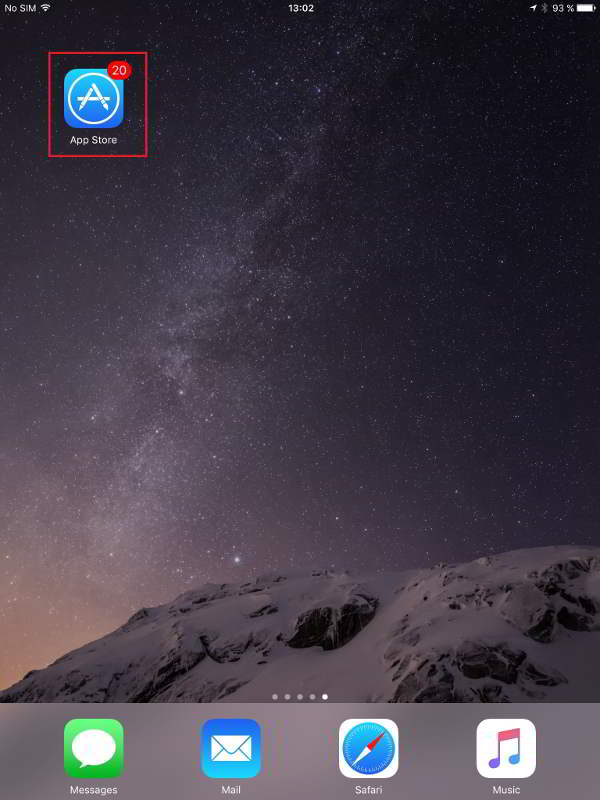
Step 2: Tap on the Search bar and Search for NordVPN.
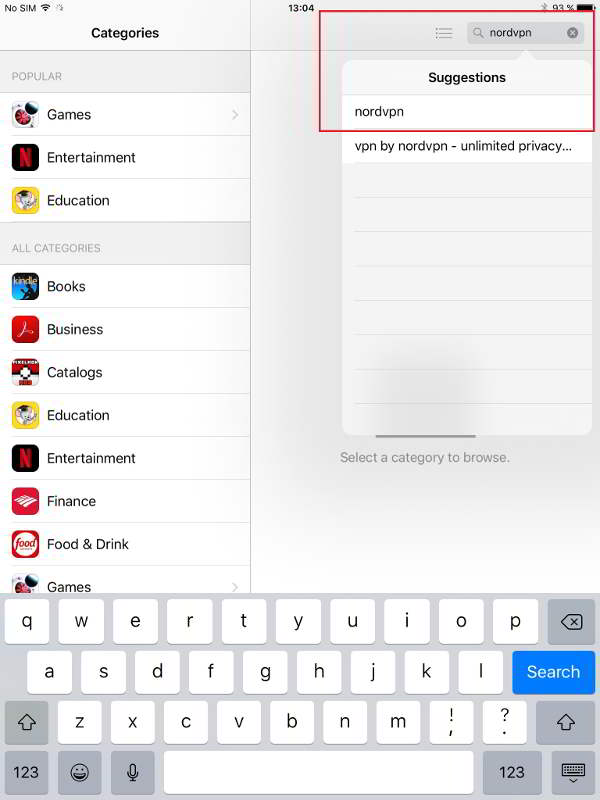
Step 3: Tap in Get to download NordVPN.
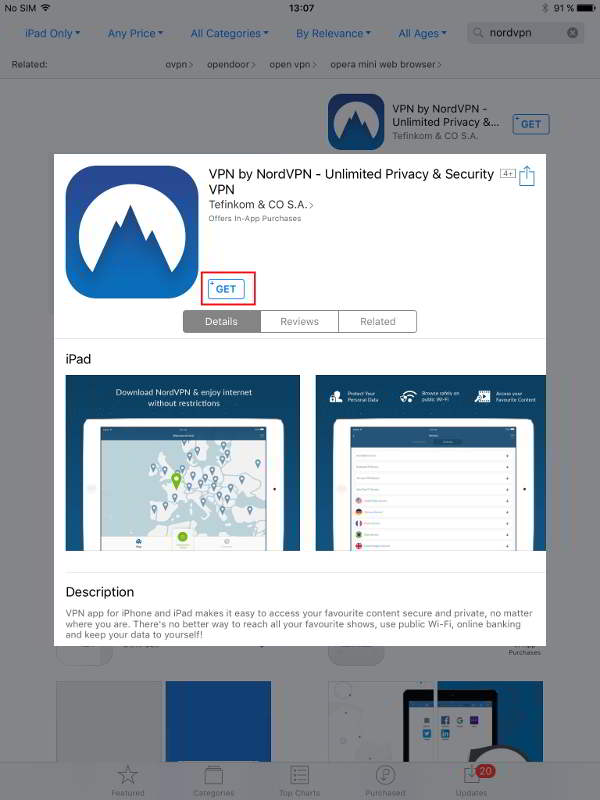
Step 4: You can access the NordVPN via the app icon present on the home screen.
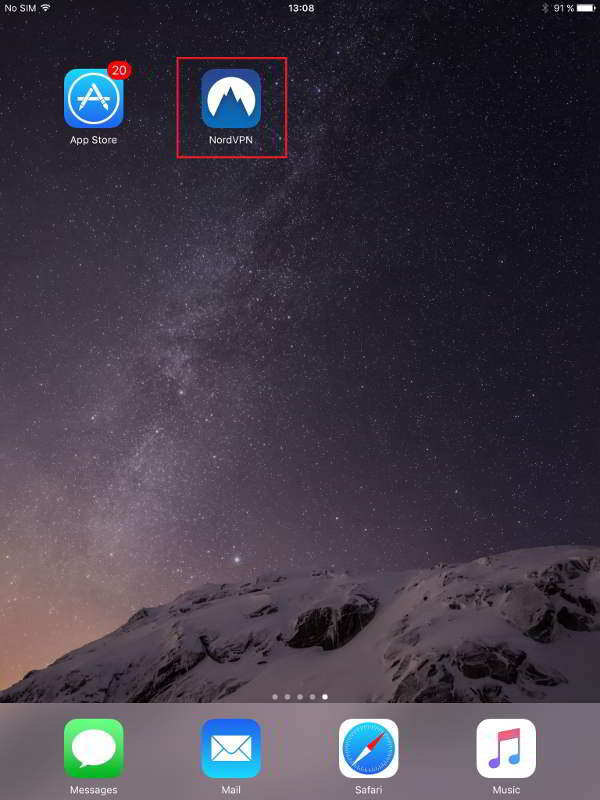
Connecting to NordVPN
Step 5: On the NordVPN home page. Existing users, Tap to Sign In or Register if you are a new user. 
Step 6: Once successfully signed in, You would get a Quick Connect button on the bottom center to quickly access the NordVPN servers from the country map.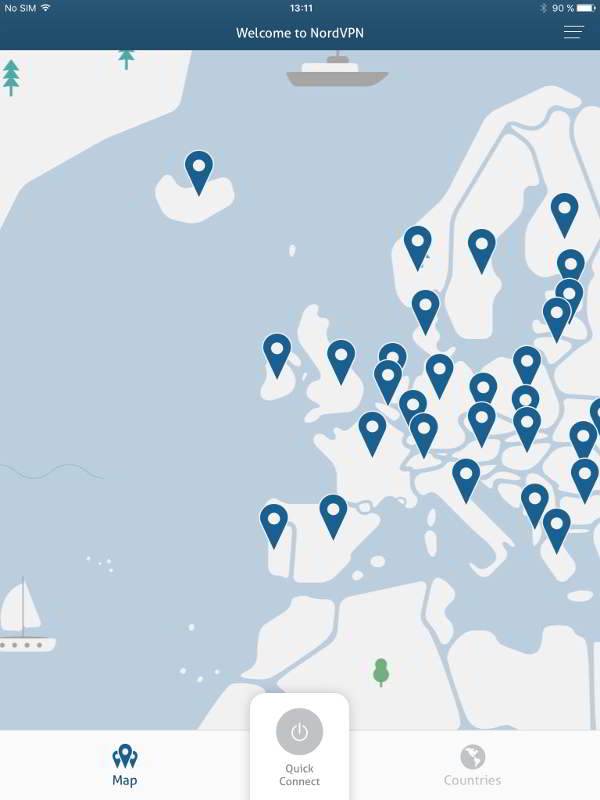
Step 7: Now since we are using iPad for the tutorial, A default warning message “NordVPN would like to Add VPN configurations”. Tap Allow for connecting safely.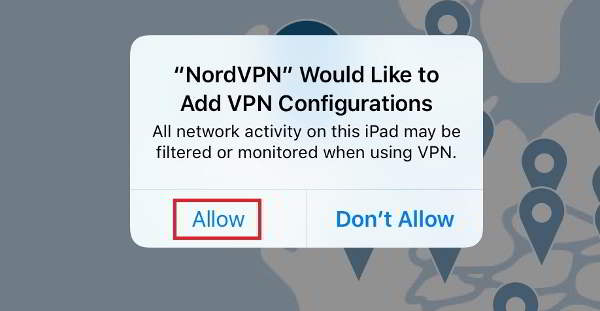
Step 8: Once connected you will get a VPN icon on the Top of the status bar.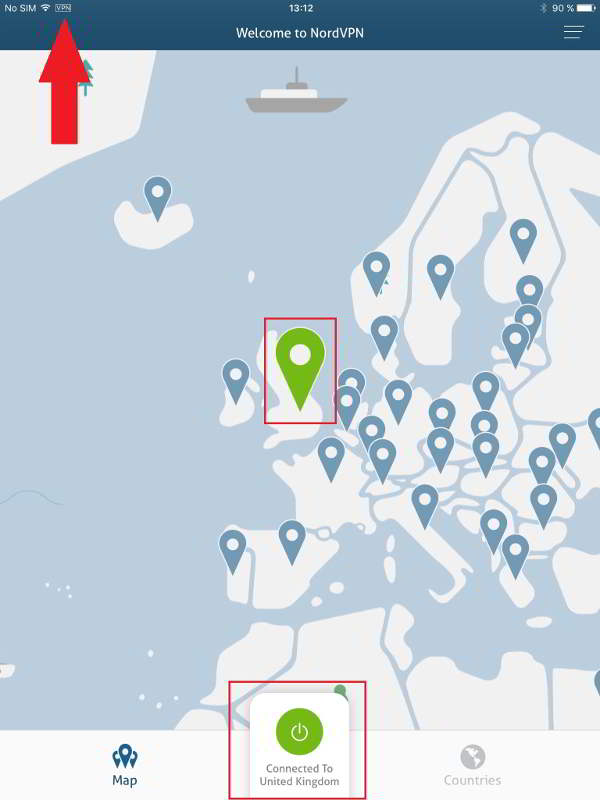
Step 9: Make a quick Tap on any country pins to change the country.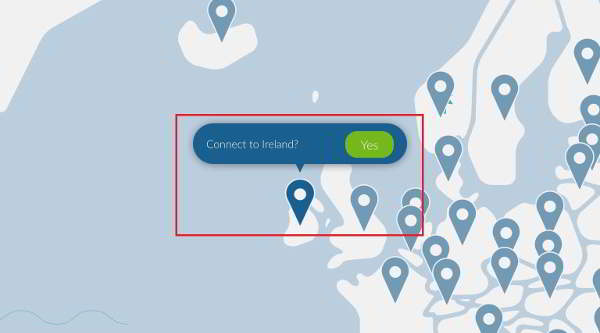
Step 10: Instead of using a Map view, A detailed list view of available countries will be very handy.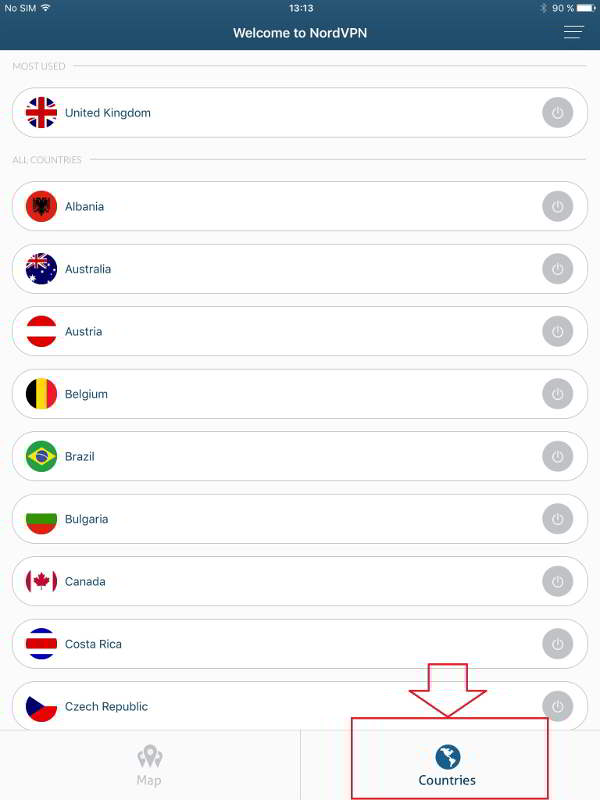
Step 11: You can use the Kill Switch to disable the internet if not connected to VPN and Smart Reconnect to connect to the different servers if an interrupt happens with the initial connection.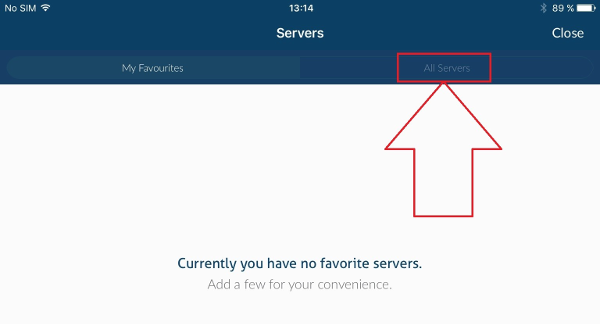
Step 12: Toggle between the Favourite servers and All servers based on your interest.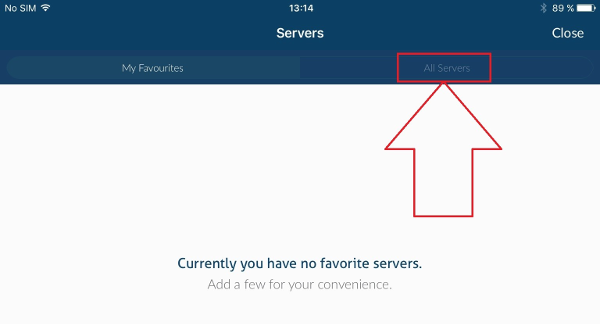
Select the server you like and tap on the power button to quick connect.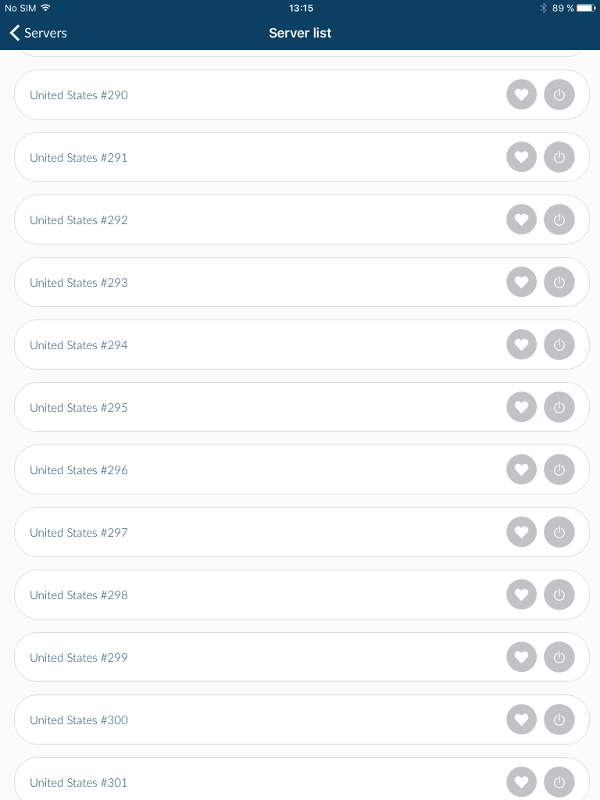
Step 13: To add servers to My Favourites tab, Tap on the Heart symbol near any server.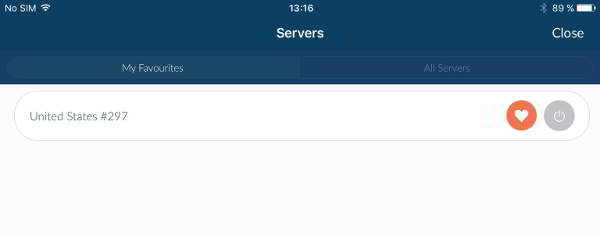
Quick steps to access the deep web on iPhone[Red Onion]
Step 1: Let’s get started.
Step 2: Download the Red Onion Browser [Paid]. A Tor-powered browser for anonymous browsing and darknet access. Pricing around $1.99 only.
Step 3: Tap on ‘Buy’ to install it on your iPhone. Once done. Configure it and it will display the home screen.
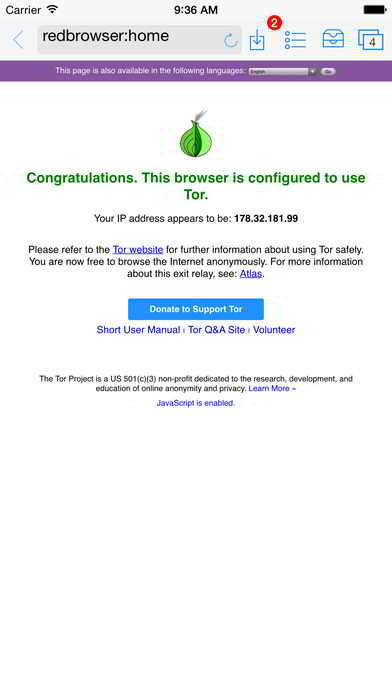
Step 4: You can simply make an authentication by logging in to your email account.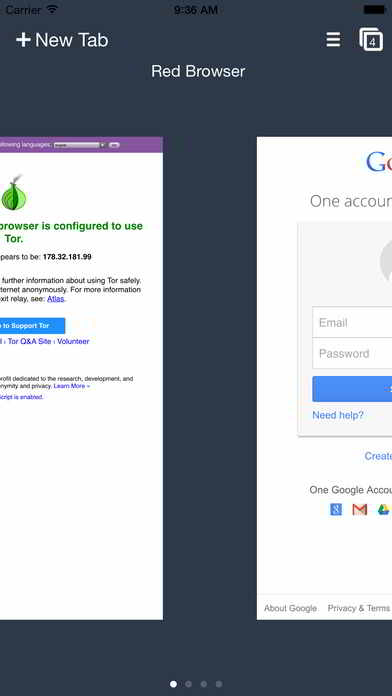
Step 5: Edit (or) Configure Tor according to your needs and use Tor Bridges.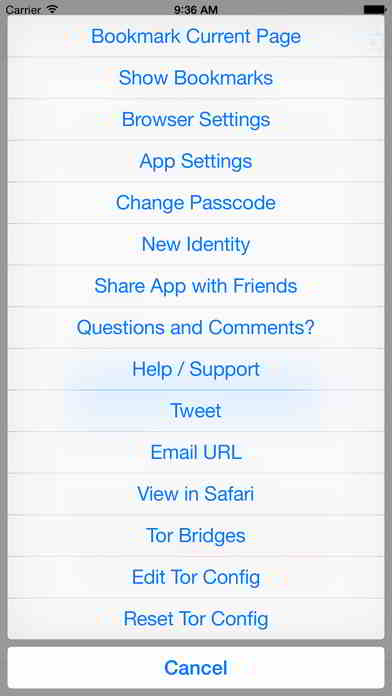
Step 6: Before accessing any of the deep web links. Setup NordVPN on your iPhone with the guide below.
Step 7: Below is the screenshot of the idnxcnkne4qt76tg.onion and even bookmark the page for easier navigation.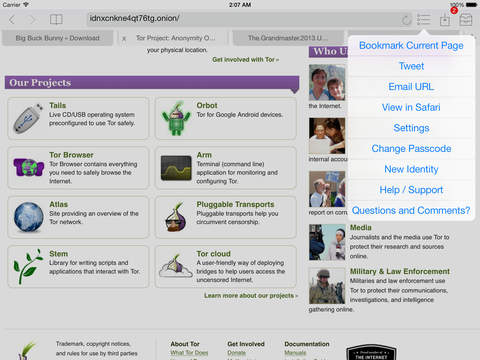
Quick steps to access the deep web on iPhone[VPN Browser]
Step 1: One of the leading Tor Browser on your iPhone is none other than VPN Browser.
Step 2: Download VPN Browser to access the internet with privacy. The app is completely free to install and use. Tap on ‘Get‘ to start using Dark web Sites.
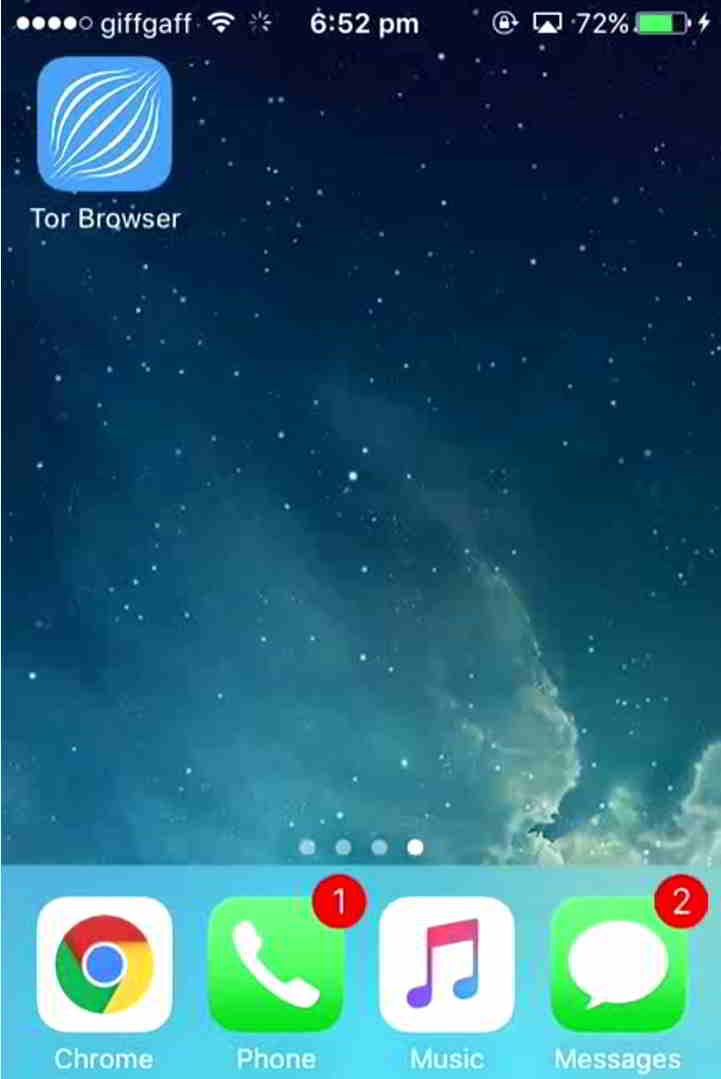
Step 3: After Finishing the configuration, Setup the NordVPN for better security and protection.
Step 4: Visit any of the deep web links listed to access the dark web. Below is the snapshot of Hidden Wiki.
Step 5: All Done. You are safe to search now. Do not forget to setup VPN.
Hope the tutorial was very useful to you. If you have any Doubts then drop your thoughts in the comments section below.

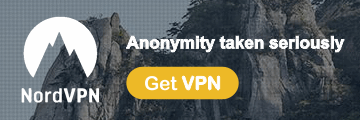
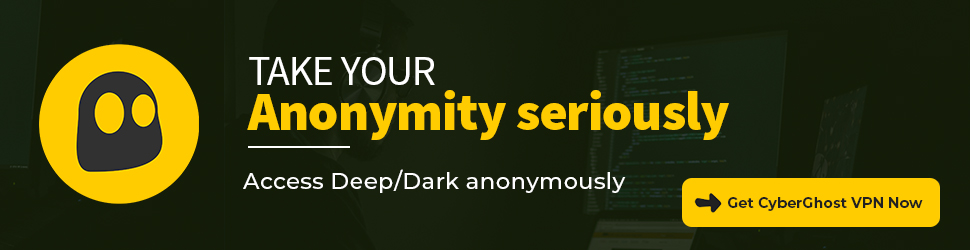
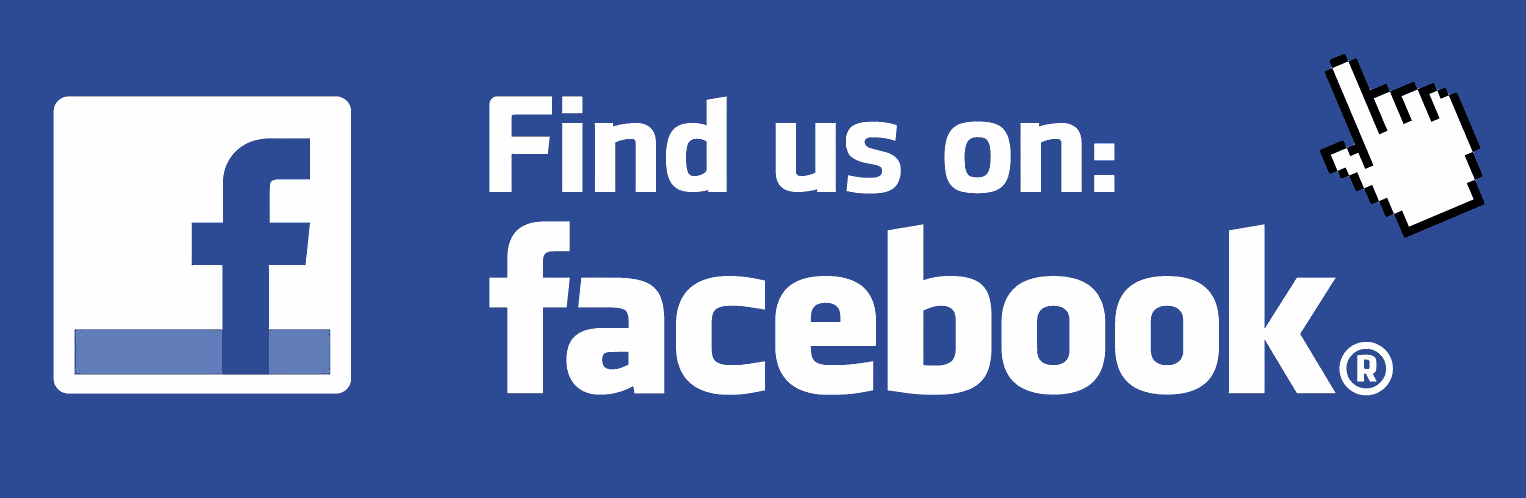
Mark says
Iohone6 will not download any of the above apps mentioned. When I click ‘get’ it shows it was installed then a notebooosnuo tat verification is required and that a code will be sent via text message. No message ever comes. What’s going on?